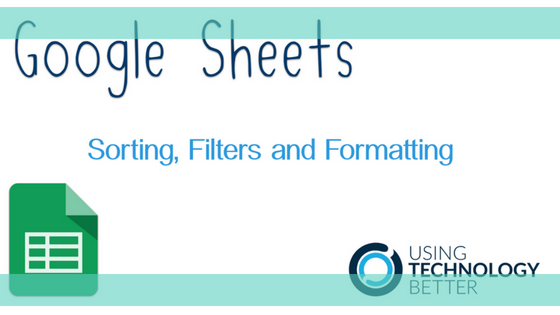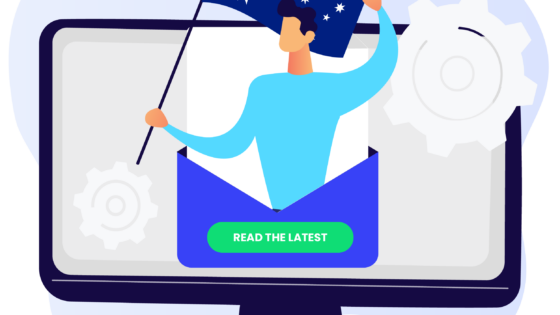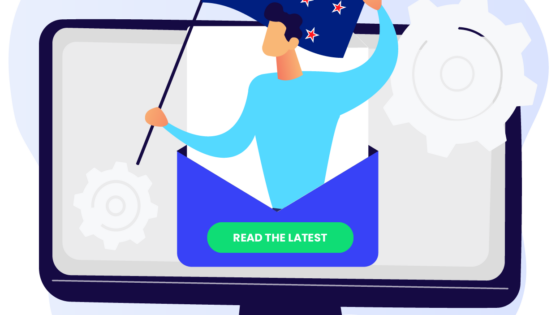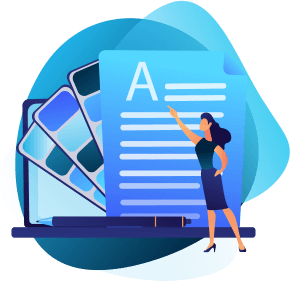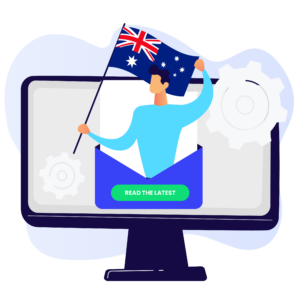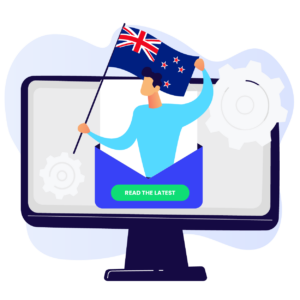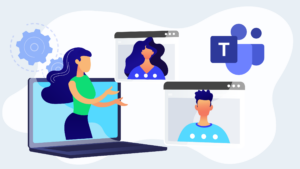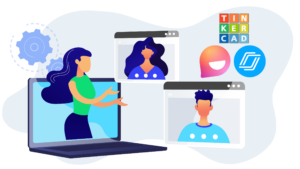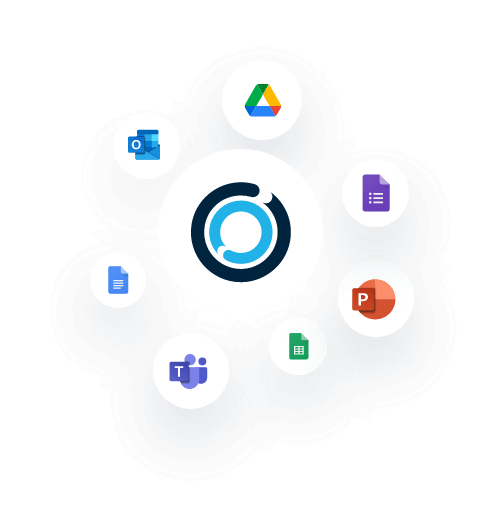Often when we have a spreadsheet with a lot of data it can be hard to quickly find what you want. Sometimes the data that has been entered is not in a format you can use easily. By using colour and restricting the data that can be entered into the Google Sheet this hurdle can be lowered. Within a Google Sheet there are two functions that can help:
1. Conditional formatting, which allows you to colour cells based on a condition like the size of a number, or even apply a colour scale to bring more clarity to your Google Sheet.
2. Data Validation, which allows you to create a drop-down list of items or regulate what data can be entered in a cell.
Watch this video to learn how to use these tools to further develop your skills in gaining insights into your data and to build a Google Sheet that can be used easily by others.
[bctt tweet=”Want to learn how to easily find and analyse data in #Google #Sheets? Watch this video on conditional formatting and data validation. Great tips for great solutions!” username=”adifrancis”]
Check out some other posts on using Google Sheets:
- Starter Tips
- Confessions of a Google Sheets Junkie
- Customising Google Sheets cells to display text and numbers
- Google Sheets – Sorting, filtering and formatting